How to Participate
How to Register & Appear For the Exam
How to Register
Follow these simple steps to complete your registration
Step 1: Open the Registration Form
Visit our Home Page and scroll down to find the registration form section.
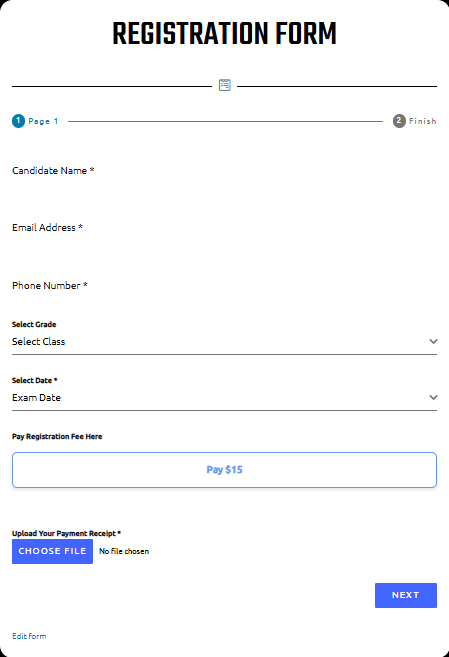
Step 2: Fill Candidate Details
- Candidate Name* – Enter your full name
- Email Address* – Provide a valid email
- Phone Number* – Enter an active mobile number
- Select Grade – Choose your grade/class
- Select Date* – Pick your exam date
Step 3: Pay the Registration Fee
Click on the “Pay Registration Fee” link in the form. Complete the payment and save your receipt.
Step 4: Upload Payment Receipt
Use the upload option in the form to submit your PDF/JPG/PNG receipt.
Step 5: Create Exam Account
On Page 2 of the form, set a Username and Password. This account will be used to log in and appear for the exam.
Step 6: Submit
Review all details and click Submit. You’ll receive a confirmation message after successful submission.
✅ Registration complete! Keep your email and phone number active for updates.
How Schools can Register in Bulk
Download the Bulk Registration for School File here.
School can send bulk entry for all students by downloading and filling their details in the excel file available on ‘Bulk Registration for School’ link above, and email it back to: contact@currentaffairscompetition.com. A combined payment link for all the students will be shared to school, which they can use to pay for all students in a single click. Fee is $10 if their are more than 50 Students, else below 100 its $15.
Once the form is filled students will get a confirmation email and their account will be created.
Some Important Rules & Regulations while Appearing for the Exam (PLEASE READ CAREFULLY)
- The timer is set for the exam, and a countdown will display the remaining time. When the timer runs out, the exam will end automatically. No further action will be required.
- You can flag any question for review.
- If you don’t want to submit an answer, you can clear it. You can navigate forward and backward between the questions.
- If you drop out of the exam, it will not be submitted, and no result will be generated.
- Once you finish the exam, you cannot resume it.
- Please use only a Laptop/Desktop to appear for the exam; mobile phones may not support all functionalities.
- Do not close or refresh the browser during the exam, or the exam will be terminated.
- Ensure no pop-ups or updates are running in the background on your laptop while you take the exam.
- In case of power loss or internet failure, try to resume the exam from where you left off. If you are unable to do so, contact us, and we will try to reinstate the exam on the same day or offer an alternative date.
- For audio questions, click the triangle-shaped play button. Use headphones for clarity. The three dots next to the audio allow you to adjust the speed of the playback if needed.
- The exam includes MCQ and Fill in the Blanks questions.
- Some questions may have more than one correct answer. Choosing any correct answer will award you +1 mark.
- There is no negative marking in the exam.
- If any question is incorrect, please inform us via the feedback form at the end of the exam. We will add marks for that question to your result if applicable.
How to Register (Pen & Paper-Based Exam)
- You cannot register individually for the pen and paper-based exam. Only schools can submit bulk entries.
- Contact your school for the registration process and submit your registration fee.
- Once registered, you can take the exam at your school campus under teacher supervision.
Pen & Paper Exam Rules
- You will receive a question paper and a corresponding OMR sheet to mark your answers.
- You will have 60 minutes to complete the exam and submit the OMR sheet to the teacher.
- You are required to sign an attendance sheet during the exam.
- Results will be declared within 3 months.
